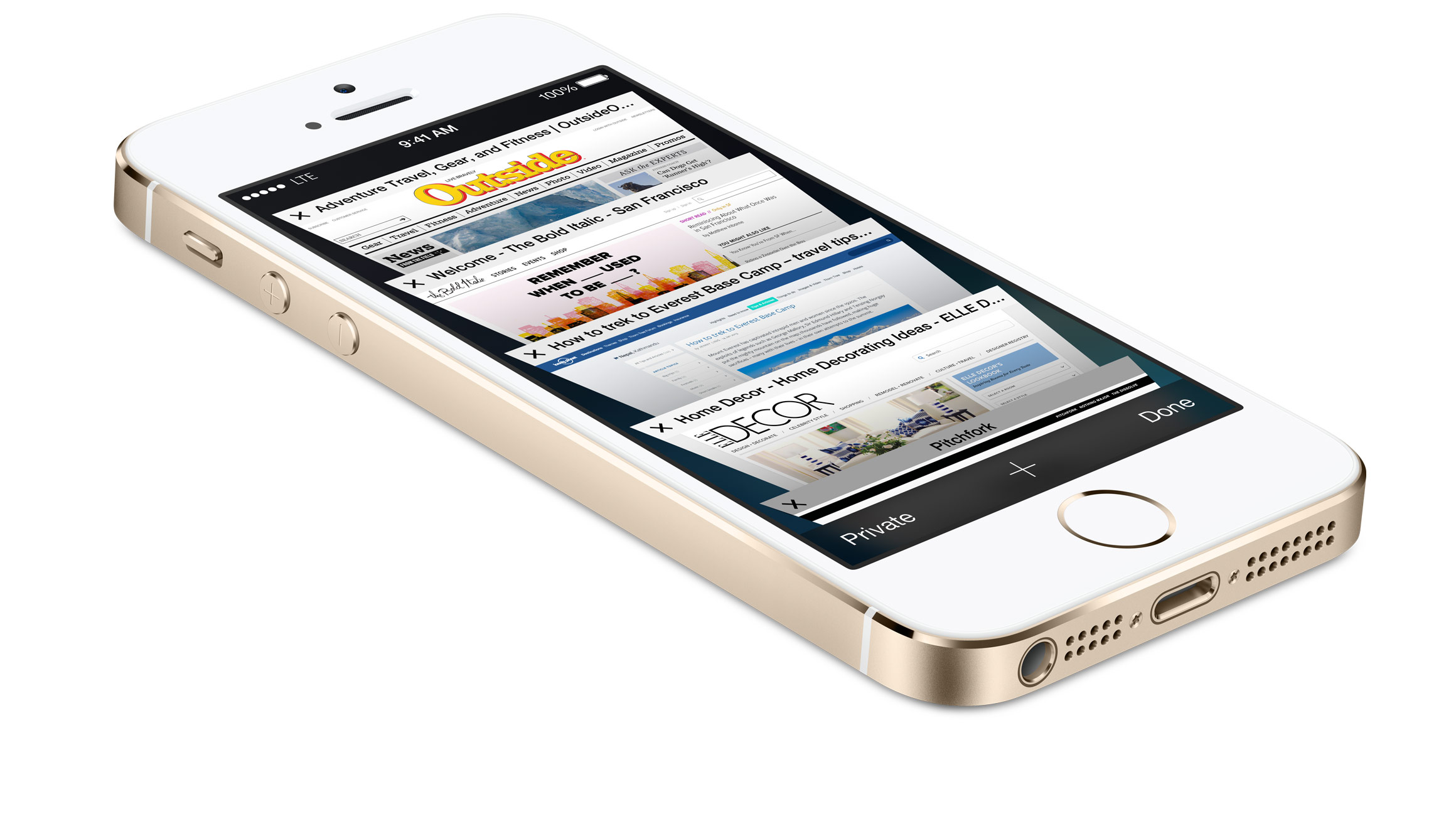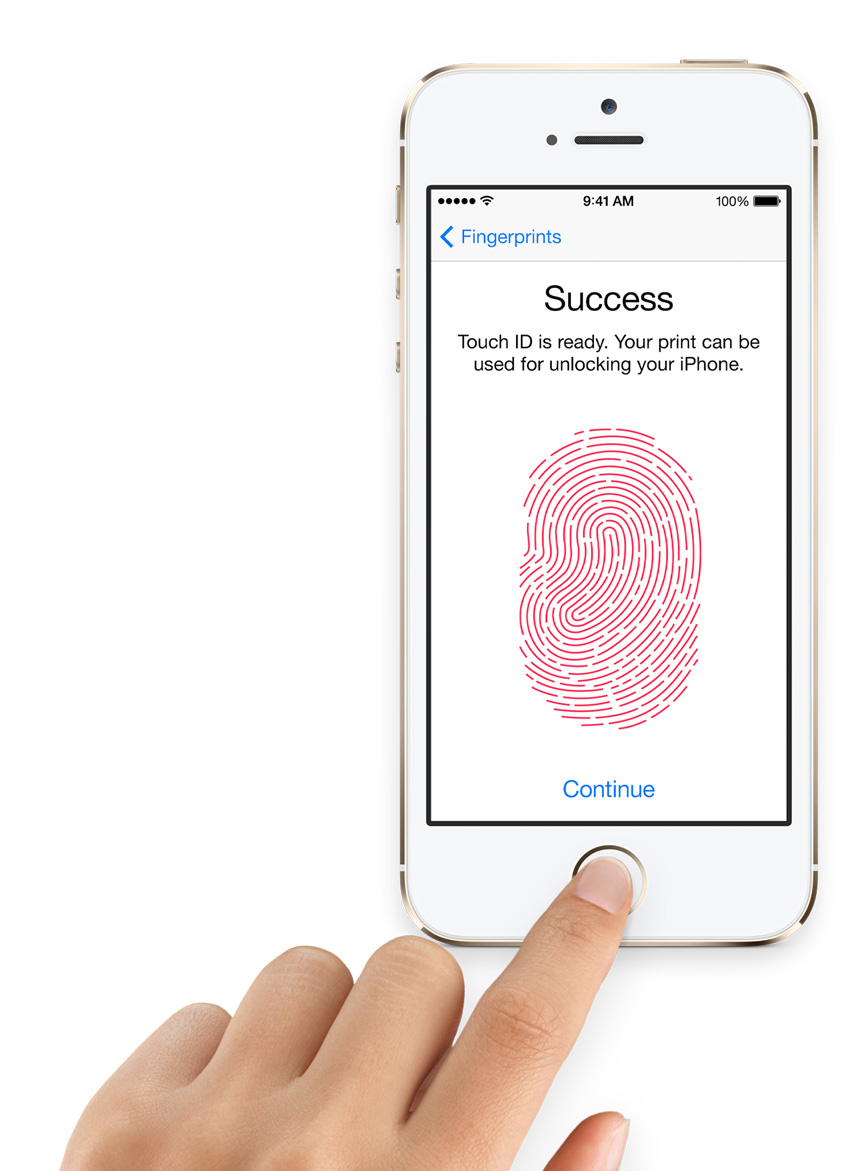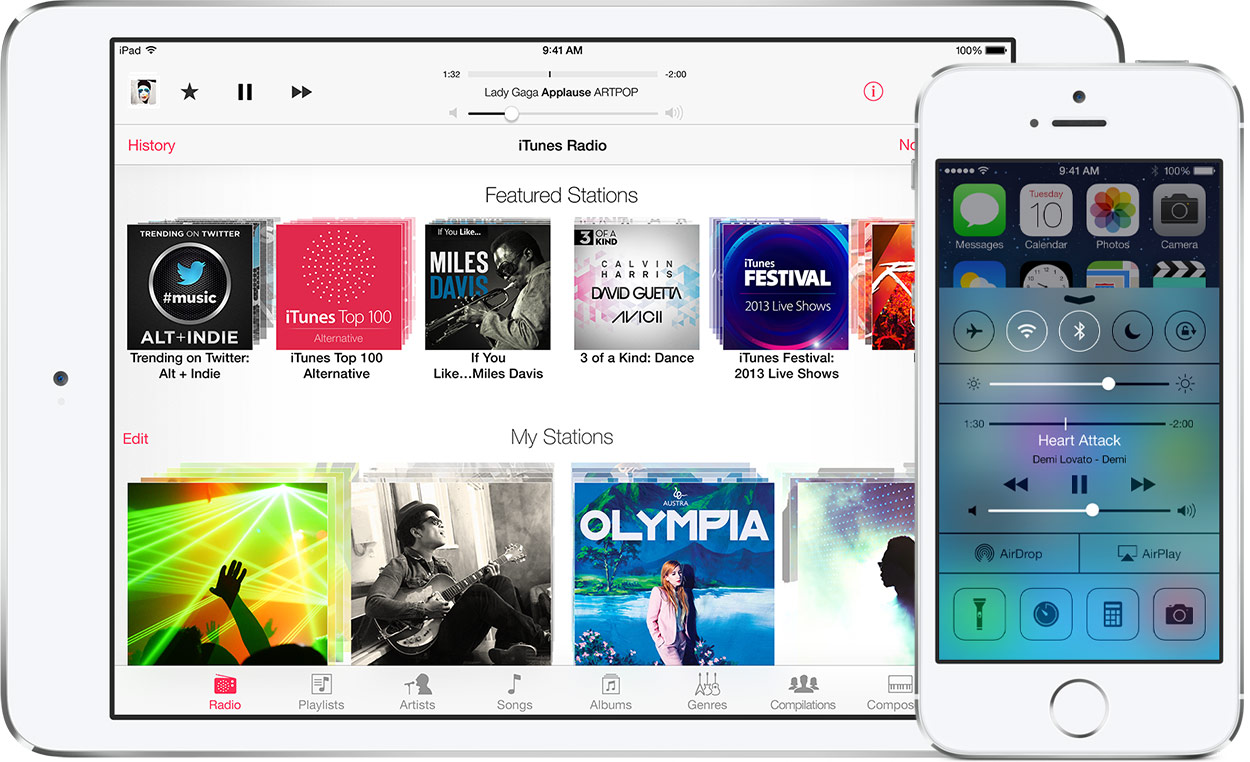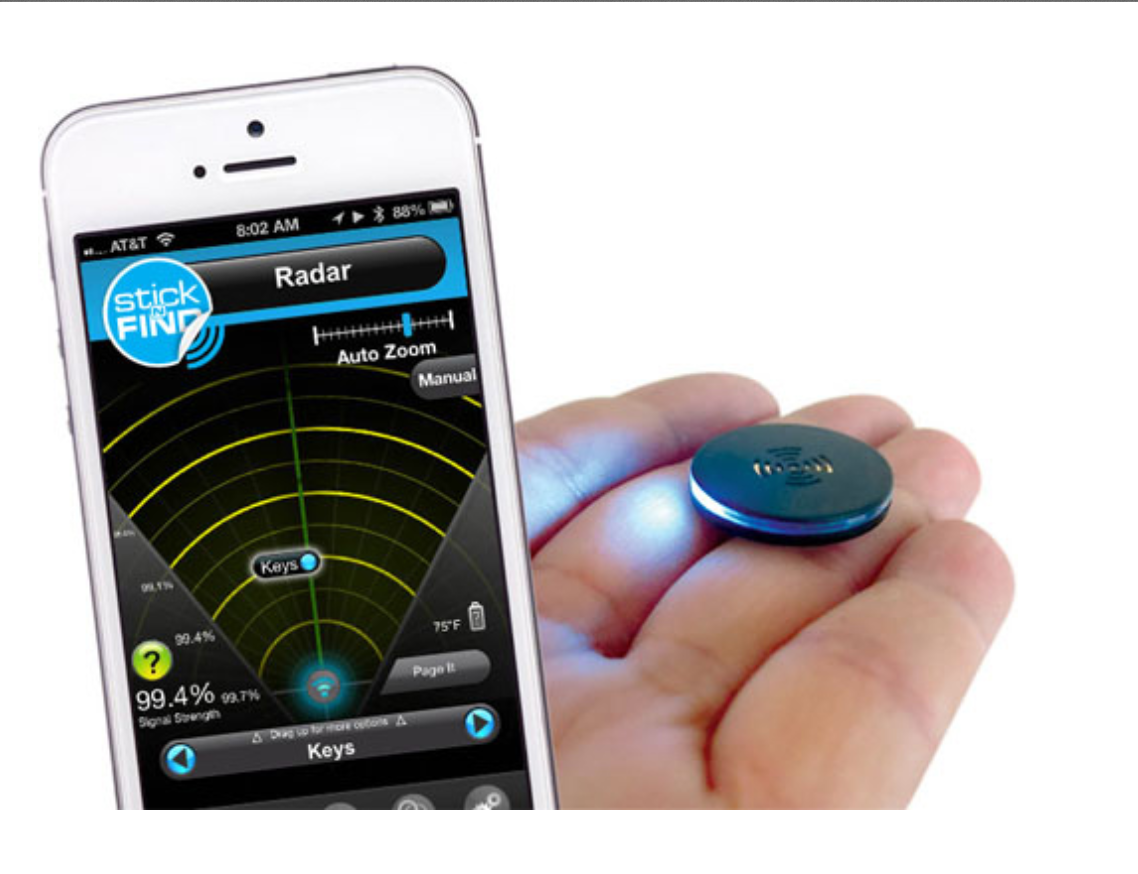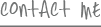Tech Now Back to School Gadgets: Click here to watch video
To see the full story go to usatoday.com/tech. (Can’t find it? Do a quick search for “Jennifer Jolly + Tech Now.”
From lunchboxes to laptops, smart-phones to smart-pens, most parents like me are staring down the barrel of a really long back to school shopping list right about now and feeling pretty overwhelmed. When it comes to tech-ing our kids, how do we give our kids what they really need for a price we can really afford?! Here are some smart choices for every budget:
For Computing on the Go: An Ultraportable Laptop
Today’s slender laptops are the crown jewel of the back-to-school buy. By elementary school, most students will need access to a computer, whether at home or on the go. If they are of an age where they need to pack one around with them, you’ll want to find something that has an all-day battery life, sturdy — yet lightweight and small, so that it can fit in a backpack — and a device that won’t be obsolete in a year or a two.
In this category it’s hard to beat the MacBook Air, which is as portable as they come — the 11″ model weighs just over 2 pounds — and has truly extraordinary 9 hours of battery life. Prices start at $950 with student discounts.
Another great pick is the new Sony Vaio Pro 13, which is one of the best new Ultrabooks I’ve ever tested. Its 4th generation Intel processor delivers ultra fast speeds and masters the most demanding tasks, such as multimedia, full-on gaming, and keeps the battery boosted all day long. It’s also super-tough, encased in carbon fiber. Prices on this little beauty start around $1250.
If you’re on a tight budget and you’d still like to get a light-weight laptop, don’t despair — Samsung’s 11″ Chromebook starts at just $250. It’s runs Google’s Chrome operating system instead of Mac OS or Windows, and focuses on running applications over the Internet. This means the Chromebook could take a while to get used to, but that’s not a big deal, since kids are so tech-adaptable. Overall, it does a fine job doing most things your average student needs, like researching topics online or writing papers with online tools like Google Docs.
For Taking Notes: Livescribe Sky Wi-Fi Smartpen
Today’s students have a modern equivalent of the #2 pencil on steroids in the Livescribe Sky Wi-Fi Smartpen. It records a digital copy of what you write and draw, as well as audio of your class lectures. You just takes notes like normal, then later, go back, tap any word, symbol or doodle and the pen plays back the lecture that it was recording while you were writing. It also syncs digital copies to an Evernote account via Wi-Fi, so you can access everything from your computer or mobile device wherever you have Internet access. The Sky Wi-Fi Smartpen starts at $150, and to use all of the pen’s features you’ll need to purchase notebooks from Livescribe as well — these start at $25 for a pack of 4 single-subject notebooks.
For Apps and Ereading: The iPad mini
While I’m really fond of the size, price, and performance of the Google Nexus 7 and Amazon Kindle Fire HD — and love that the Sony Xperia Tablet Z is waterproof — Apple’s iPad mini is still the tablet I find myself recommending to parents the most. Oh, sure, we read everyday how quickly Android’s catching up, but iPads still offer the most robust selection of learning, study, and organizational apps overall. It’s also an easy way to access to digital textbooks, as well as iTunes U, which gives your student free, easy access to college-level courses as podcasts, videos, lecture notes, and other media. Best of all, the iPad mini has a mini-ish price tag, too, starting at $330.
There are, of course, great non-Apple options out there for students of all ages — so be sure to see our full story just on tablets for teens later this month.
For Keeping in Touch: Smarter Smartphones
Giving your child a smartphone may not seem like a great idea, but it is the best way for them to stay in touch — not just with their friends, but with parents, family, and emergency services if needed. There are so many great options for students of all ages that we’ll be doing an entire story just on phones for kids – some of which are even free. We’ll have an entire series on the subject coming up shortly.

For Taking a Load Off: Airbac Backpack
My daughter’s backpack is bigger than she is, and has been since about the forth grade. Half the time it seems to weigh more than she does too. Roller bags are outlawed at her school, yet bad backs, apparently are not. For this issue, there’s Airbac, with a built-in “air cushion” that nestles in against your lower back and, quite literally, takes a load off. You can use an air pump to put more air in whenever and wherever you need. The whole design behind this pack is to alleviate the pressure pulling down on your shoulders, while distributing weight more evenly throughout, and resting more comfortably on your hips. For this, you’ll pay a pretty penny, around $60, which I think is a small price to pay for knowing their back is protected.
For Music at Home, in the Dorm, or on the Go: Satechi iFit-1
This speaker dock for your smartphone or tablet is compact and portable, but still features the power to provide great sound wherever you need it — with a battery that will last for up to 6 hours. This gadget is compatible with most smartphones and tablets and, best of all, comes in at a bargain price of $16.
For the Wow Factor: Pebble Smartwatch
The Pebble Smart Watch is more for the college age student who wants to look both tech, and fashion, forward. It’s a great way to know what time it is, and gives you a way to read to read texts, emails, and get calendar notifications, all on your wrist. But, if you or your student is prone to attention issues, this could be a huge distraction, since it vibrates and flashes social media alerts right on their wrist. Prices start at $150. http://getpebble.com/
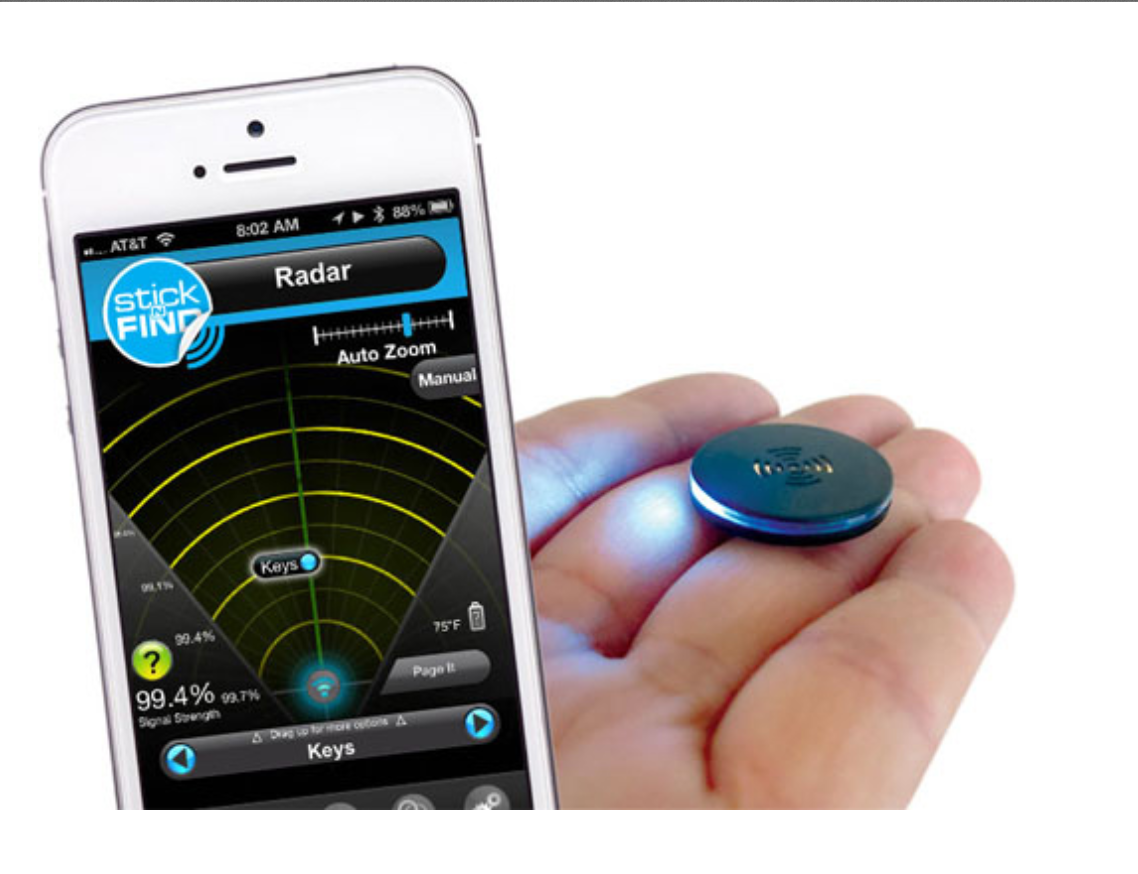
For Going from Lost to Found: StickNFind
And once you’ve invested in this great tech, be sure your kids don’t lose it with StickNFind. These quarter-sized stickers broadcast a Bluetooth signal that you can track within a 150-foot range using StickNFind’s smartphone app. At $50 for a pack of two stickers, these are probably best used on the items that are easily lost, like wallets, smartphones, tablets, or even one another.
Because You Say Students Still Need Printers: Epson Expression Home XP-410 Small-in-One
There’s been a great debate among the tech-recommending crowd, do students still need printers, or is a USB memory stick or trip to the nearest campus Kinko’s enough? I took that question to you, the viewers and readers, who overwhelming responded that, “YES,” many students still need the ability to print papers and projects and it’s too inconvenient to go someplace to have them printed all the time. For a decent printer that works wirelessly across most mobile devices, the $99 Epson XP-410 is a fine choice. Yes, the ink will still be the biggest cost, so teach your students to print wisely.
What’s one gadget or school-tool you miss from your days as the big man on campus? Be sure to let us know in the comments section below.
Posted in Connected Kids, Digital Parenting, Girlfriend's Guide, Great Gadgets, In The Press, TechNow, TechStyled, Top tech news, What The Tech